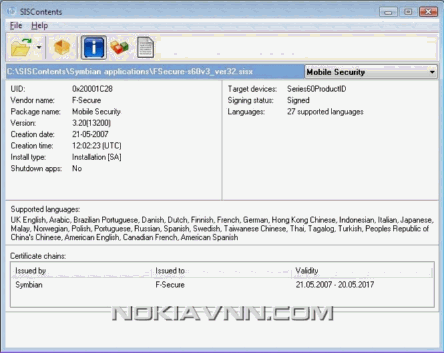SISContents is a tool that allows you to unpack, edit and sign Symbian 9 SIS packages (Nokia S60 3rd, 5th Edition and Sony Ericsson UIQ 3.x platforms are supported). It helps you to inspect the files contained in SIS package, to see certificates against which it was signed as well as to view the PKG script that describes the on-device installation process. You can also edit the contents of packages and sign them after that.
Main features of SISContents:- read the contents and show information on SIS packages;
- unpack files from SIS packages;
- extract embedded components of packages as sis files (including certificates and signatures);
- view and save installation PKG script;
- sign packages, show information on certificates (validity period, issuer, subject, etc.), and delete them from package;
- edit package: modification of name, vendor, version, type of installation, supported platforms (devices), software dependencies, options is available. You can also add, replace and delete files/components containing in a package and change capabilities, UID3, SID of executables (i.e. exe, dll, ldd, etc.);
- create SIS packages from PKG scripts;
- read the contents and unpack files from N-Gage packages;
- view resources (rsc files) embedded in sis packages;
- extract and edit contents of mif files embedded in sis packages;
- view, extract images from and edit multibitmap (mbm) files embedded in sis packages;
- modify themes for S60 platform.
Compatibility: Windows XP/2003 Server/Vista/2008 Server/Windows 7Latest version: 1.7.4.1Release date: 03.12.2011Supported UI languages: English, Arabic, Chinese simplified, Chinese traditional, Hungarian, Portuguese (Brazilian), Russian, Slovak, Spanish, Turkish
Click below to download :
[NokiaVNN.com] SISContents 1.7.4.1 Tool for Unpack,Edit & Sign Symbian 9 SIS Packages - Free Software Download
1. Select any font *. ttf2. We make fourteen copies of the font and change its name to:arial.ttfarialbd.ttfcour.ttfcourbd.ttfgeorgia.ttfgeorgiab.ttfnosnr60.ttfnssb60.ttfnstsb60.ttfS60ZDIGI.ttftimes.ttftimesbd.ttfverdana.ttfverdanab.ttf3. Prepared files move to Fonts folder you create on your desktop earlier4. Move the Fonts folder only on the memory card into the :F / Resource using a card reader5. Then restart your phone and you can enjoy a new fontsTo restore the standard fonts remove Fonts folder from the memory card using a card reader
What should I do if I get an error message that the installation of the Symbian Anna 1/2 or 2/2 installation pack failed?
There are several solutions on how to resolve this issue:
1) We have distributed a new version of the Symbian Anna 1/2 installation pack, that you can easily download by using the software update application on your phone (which is visible under Menu>Applications>Software Update on N8 & E7 or Menu>Applications>Tools>Software Update for C6-01 & C7). Note: If you have used the Software Update app in the last 24 hours, please reset the cache by changing the date of your phone to a date 4 weeks from now.
2) Even if you got the message that the update failed, most of the content did get installed nevertheless. The only applications missing are QuickOffice and Adobe pdf reader. To finish the installation for those, you can download QuickOffice and the Adobe pdf reader via the following link:
Symbian_Anna_Part_1_-_2_Updates_Adobe_and_Quick_Office.zip
If your issue gets resolved, that is well and good, if still stuck with the same error, go ahead with following steps:
3) Deleted the folder E:\Private\20019119\. After that run SW update on the phone & it will restart the download of Symbian Anna Update 1/2 & 2/2 as well as Social, and would update successfully.
To delete the mentioned folder, follow these simple steps:- Connect your Nokia N8 in Mass Storage mode to PC via USB cable
- Locate and delete folder named “20019119″ under \Private folder of Mass Storage
- E:/Private/20019119
- Unplug the device from PC, and run SW Update. It should work without any error.
4) It might be possible that Qtmobility is conflicting with the already installed latest version that is 1.13 so when this component tries to install you will get "update error" This happen with qtmobility_pu.sis file.
Steps:- Download this package of two files below:
Qt_Mobility_Symbian_Anna_fixes.zip- Install qtmobility.sis to Phone memory, This will downgrade QtMobility.
- Then go ahead and simply upgrade qtmobility_pu.sis and then check software update. Most probably it will be gone and if not then just click start update for the remaining files to install.
SISContents - Unpacking, editing and signing of Symbian SIS packages Click to enlarge
SISContents is a tool that allows you to unpack, edit and sign Symbian 9 SIS packages (Nokia S60 3rd, 5th Edition and Sony Ericsson UIQ 3.x platforms are supported). It helps you to inspect the files contained in SIS package, to see certificates against which it was signed as well as to view the PKG script that describes the on-device installation process. You can also edit the contents of packages and sign them after that.Main features of SISContents:read the contents and show information on SIS packages;unpack files from SIS packages;extract embedded components of packages as sis files (including certificates and signatures);view and save installation PKG script;sign packages, show information on certificates (validity period, issuer, subject, etc.), and delete them from package;edit package: modification of name, vendor, version, type of installation, supported platforms (devices), software dependencies, options is available. You can also add, replace and delete files/components containing in a package and change capabilities, UID3, SID of executables (i.e. exe, dll, ldd, etc.);read the contents and unpack files from N-Gage packages;extract and edit contents of mif files embedded in sis packages;view, extract images from and edit multibitmap (mbm) files embedded in sis packages;modify themes for S60 platform.
Compatibility: Windows XP/2003 Server/Vista/2008 Server/Windows 7
Change log:Added ability to save packages as sisROM stub files;Added editing feature UID3 resource(rsc) files;If you change the SID executableprogram at the request of changing the way to his private directory.Release date: 27.08.2011
Click below to download :[NokiaVNN.com] SISContent v1.74(69) - Tool for Unpack,Edit & Sign Symbian 9 SIS Packages - Free Software Download
Every once in a while you need to get something done on phone (aka soft reset, hard reset etc..) and you need a code but you don't know what they are.....
So here is a guide to the most useful ones. Using the hard/soft reset codes will cause loss of information so be sure to do a back up BEFORE using these.
*#0000# – Shows software/firmware version update OTA. You can check the software version of your phone and update it too. To update simply choose options and than check for updates.
*#06# – It tells the IMEI number of your Nokia mobile phone. The IMEI ( International Mobile Equipment Identity) number of each phone is different, its like finger print, different for each and every mobile phone.
*#7780# – Soft Reset Code, It will ask for the lock code. The default lock code is 12345.
*#7370# – Hard Reset Code, on entering this code it will show you the same message as the soft reset code “Restore all original phone settings” but this time it will erase all the data stored in the phone memory. You will need to do a complete back up in your OVI Suite BEFORE you do this.
*#2820# - Bluetooth device address for manually connecting to a bluetooth device.
*#92702689# – Life Timer, shows total outgoing call minutes till date.
There are a ton of other codes that are out there that may or may not harm your phone. These are the codes that I have used and are safe. If you want some of those click here but you have been warned.
via nokia5230.com
MOD FullScreen Menu for S^3 (pr1 and pr2)
Hi with this mod, change your menu view. Look at the screenshots.
Installation:-unpack and copy matrixmenu.exe to C/sys/bin, with X-plore or other file-browser (not native nokia..) go to Z/ and copy your matrixmenu.rXX (XX= your phone language, 01 =English,.. 16=Russian, etc....) from z:\resource\apps to c:\resourse\apps, add c2z4bin in patches folder of ROMpatcher+, now go to ROMPatcher+ and active it Autostart (DomainSrv). Then reboot and enjoy.
compatible with custom grid (mod 4x5)
Click below to download :[NokiaVNN.com] Full Screen Menu for Symbian Anna and for PR1.2
It's always a good idea to do a format once every few month or even when you first get your new device.
There's two ways to do a hard format to the device memory:
1). Once the device is powered on and at the home screen type *#7370# and then enter your security code (default is 12345) and then your device will restart and reset.
2). To hard reset, follow the steps below.
Step 1: Turn off your phone.
Step 2: Hold 'Volume Down + Camera Key + Menu Key' together and press power button until your phone vibrates & keep holding the keys until it got booted.
Step 3: Wait until scree shown properly.
That's it. You have successfully done hard reset of your Nokia N8/C7
It's always a good idea to do a format once every few month or even when you first get your new device.
There's two ways to do a hard format to the device memory:
1). Once the device is powered on and at the home screen type *#7370# and then enter your security code (default is 12345) and then your device will restart and reset.
2). To hard reset, follow the steps below.
Step 1: Turn off your phone.
Step 2: Hold 'Volume Down + Camera Key + Menu Key' together and press power button until your phone vibrates & keep holding the keys until it got booted.
Step 3: Wait until scree shown properly.
That's it. You have successfully done hard reset of your Nokia N8/C7
It's always a good idea to do a format once every few month or even when you first get your new device.
There's two ways to do a hard format to the device memory:
1). Once the device is powered on and at the home screen type *#7370# and then enter your security code (default is 12345) and then your device will restart and reset.
2). To hard reset, follow the steps below.
Step 1: Turn off your phone.
Step 2: Hold 'Volume Down + Camera Key + Menu Key' together and press power button until your phone vibrates & keep holding the keys until it got booted.
Step 3: Wait until scree shown properly.
That's it. You have successfully done hard reset of your Nokia N8/C7
It's always a good idea to do a format once every few month or even when you first get your new device.
There's two ways to do a hard format to the device memory:
1). Once the device is powered on and at the home screen type *#7370# and then enter your security code (default is 12345) and then your device will restart and reset.
2). To hard reset, follow the steps below.
Step 1: Turn off your phone.
Step 2: Hold 'Volume Down + Camera Key + Menu Key' together and press power button until your phone vibrates & keep holding the keys until it got booted.
Step 3: Wait until scree shown properly.
That's it. You have successfully done hard reset of your Nokia N8/C7
It's always a good idea to do a format once every few month or even when you first get your new device.
There's two ways to do a hard format to the device memory:
1). Once the device is powered on and at the home screen type *#7370# and then enter your security code (default is 12345) and then your device will restart and reset.
2). To hard reset, follow the steps below.
Step 1: Turn off your phone.
Step 2: Hold 'Volume Down + Camera Key + Menu Key' together and press power button until your phone vibrates & keep holding the keys until it got booted.
Step 3: Wait until scree shown properly.
That's it. You have successfully done hard reset of your Nokia N8/C7
Web feeds can be added on Symbian^3 phone's Home Screen using the instructions given below, these Web Feeds will help you to get the latest updates from your Favorite Websites as soon as they are updated. Though you can set the update frequency from Web Feeds Settings (Browser> Go to> Web Feeds> New Feed> Automatic Updates)
Open your Symbian^3 phone's Default Internet Browser (Browser> Go to> Web Feeds> New Feed)Click on New Feed
Enter the Title of your Favorite Website's Feed, RSS FEED URL in the Address and Update frequency using Automatic Updates option (By Default it is set to be OFF) (How often you would like to get updates, your phone's internet connection would be used every time while accessing the updates).
For Nokia VNN Feeds: http://www.nokiavnn.com/feeds/posts/default?m=1Don't forget to add ?m=1 in case of NokiaVNN Feed URL as it would help you to access our Mobile Site using our RSS Feeds.
Now touch the Back button, it would ask you to save the recently created web feed, respond to the popup window and touch Yes button.
A prompt will appear on your Symbian^3 phone's screen that Web Feed Available in Widget Catalogue. Long press on the home screen so that Edit Home screen appears on the top of your screen and touch the Plus Sign.
A Widget Catalogue will appear on your home screen, Now select Nokia VNN having RSS icon or any other Web Feed which you have added in the previous steps. A small popup will show you that internet is being connected and Web Feed is in the process of update.
Its almost done, a RSS feed widget will appear on your home screen with the latest updates from NokiaVNN. You can touch the RSS icon to refresh the RSS Feed manually. When you will click on the update it will show you the most recently updated posts.
Now click on any of the update it would bring up with more details on the selected post.
Now when you will click on Read More link, it will lead you towards the further details on the desired post on NokiaVNN Mobile Web Version and will show you the download options.
Web feeds can be added on Symbian^3 phone's Home Screen using the instructions given below, these Web Feeds will help you to get the latest updates from your Favorite Websites as soon as they are updated. Though you can set the update frequency from Web Feeds Settings (Browser> Go to> Web Feeds> New Feed> Automatic Updates)
Open your Symbian^3 phone's Default Internet Browser (Browser> Go to> Web Feeds> New Feed)Click on New Feed
Enter the Title of your Favorite Website's Feed, RSS FEED URL in the Address and Update frequency using Automatic Updates option (By Default it is set to be OFF) (How often you would like to get updates, your phone's internet connection would be used every time while accessing the updates).
For Nokia VNN Feeds: http://www.nokiavnn.com/feeds/posts/default?m=1Don't forget to add ?m=1 in case of NokiaVNN Feed URL as it would help you to access our Mobile Site using our RSS Feeds.
Now touch the Back button, it would ask you to save the recently created web feed, respond to the popup window and touch Yes button.
A prompt will appear on your Symbian^3 phone's screen that Web Feed Available in Widget Catalogue. Long press on the home screen so that Edit Home screen appears on the top of your screen and touch the Plus Sign.
A Widget Catalogue will appear on your home screen, Now select Nokia VNN having RSS icon or any other Web Feed which you have added in the previous steps. A small popup will show you that internet is being connected and Web Feed is in the process of update.
Its almost done, a RSS feed widget will appear on your home screen with the latest updates from NokiaVNN. You can touch the RSS icon to refresh the RSS Feed manually. When you will click on the update it will show you the most recently updated posts.
Now click on any of the update it would bring up with more details on the selected post.
Now when you will click on Read More link, it will lead you towards the further details on the desired post on NokiaVNN Mobile Web Version and will show you the download options.